The libferris virtual filesystem gains another tentacle, this time being able to mount mediawiki sites. Some cool use cases right off the cuff:
To read a wiki page
$ fcat wiki://$server/mediawiki/index.php/SamplePage
To write to a wiki page:
$ date | ferris-redirect -T wiki://$server/mediawiki/index.php/Sampler22
For those who are unfamiliar, ferris-redirect takes its stdin and writes it to the file you name. The -T truncates the file first. So the above is sort of like " >| " from bash but you get to write from any application to any libferris filesystem without using FUSE.
To plomp an image up on mediawiki:
ferriscp -av /tmp/Apple.png wiki://$server/mediawiki/index.php/
Which is then available as:
http://$server/mediawiki/index.php/File:Apple.png
And perhaps the coolest little trick so far, which doesn't rely on FUSE or mounting and uses an unmodified vi binary:
$ fedit wiki://alkid/mediawiki/index.php/Sampler22
... modify the "file" ...
ZZ to write it back to the web.
Also, I have tramp hacks to allow this to work from emacs.
Of course, this all interacts with other things libferris can mount, so you can "cp" from your scanner or webcam right to a wiki page or grab text from a wiki and create a pdf or print it out directly.
Oh, and there are Fedora 16 packages now too on openSUSE build service. Just run the following to get it all onto your system.
# yum install libferris-suite
C++, Linux, libferris and embedded development. Yet another blog from yet another NARG.
Tuesday, November 22, 2011
Wednesday, October 12, 2011
Semantic Revolutions
I thought a fun little scenario for RDF in ODF would be to bounce information from Evolution, through abiword, to calligra, and then drag it back into evolution again. So information goes from ical to RDF, crosses the clipboard as RDF inside of an ODF file with linked text, and then is dragged back into ical format again. I notice a little timezone bug in there, but on the whole things work as one would expect.
Tuesday, September 20, 2011
Copy and Paste with Semantics...
Copy and Paste now preserves RDF between both Calligra and abiword in both directions. This lets you select some text in a document in either application, copy it, and paste it into the other application and have the RDF that is associated with that part of the document go along with the text you selected.
In the below screencast, the document that Calligra is editing has some contact and event information stored in RDF. The three people in the first sentence all have contact information associated. As you can see, the RDF sidepanel in Calligra lets you know about this as the cursor moves around. James has his phone number captured in RDF which the edit dialog shows. If I select one or more of these contacts and "Copy" them to the clipboard, Calligra creates an ODF file with embedded RDF in it and offers that on the clipboard.
Abiword is happy to accept that ODF content and when you paste it into a document you can see that the RDF links are preserved, and that there are 7 RDF triples associated with James. Of course, you want full disclosure of this information, so clicking show RDF lets you examine and edit those RDF triples.
I put a little trick in going the other way just to spice things up a little bit. The multi.odt file that I have open in abiword has two RDF links in scope at the Wing-B link. RDF is associated with the whole paragraph and explicitly with the link itself. In particular, the uri:widetime is associated with the paragraph while the uri:wingb is associated with the RDF link itself. Once I grab that RDF link and copy it to the clipboard, again an ODF file is offered (as well as text and rtf), and again Calligra is more than happy to accept an ODF file on the clipboard. Notice that when I show all the RDF in Calligra both the widetime and wingb RDF triples have now become part of the document.
I made some changes in both calligra and abiword to get this to happen. Changes to the former were quite small. You'll have to grab trunk from both applications if you want to play along at home. The code is committed in both trees.
In the below screencast, the document that Calligra is editing has some contact and event information stored in RDF. The three people in the first sentence all have contact information associated. As you can see, the RDF sidepanel in Calligra lets you know about this as the cursor moves around. James has his phone number captured in RDF which the edit dialog shows. If I select one or more of these contacts and "Copy" them to the clipboard, Calligra creates an ODF file with embedded RDF in it and offers that on the clipboard.
Abiword is happy to accept that ODF content and when you paste it into a document you can see that the RDF links are preserved, and that there are 7 RDF triples associated with James. Of course, you want full disclosure of this information, so clicking show RDF lets you examine and edit those RDF triples.
Copy and Paste of RDF from Calligra to Abiword from Ben Martin on Vimeo.
I put a little trick in going the other way just to spice things up a little bit. The multi.odt file that I have open in abiword has two RDF links in scope at the Wing-B link. RDF is associated with the whole paragraph and explicitly with the link itself. In particular, the uri:widetime is associated with the paragraph while the uri:wingb is associated with the RDF link itself. Once I grab that RDF link and copy it to the clipboard, again an ODF file is offered (as well as text and rtf), and again Calligra is more than happy to accept an ODF file on the clipboard. Notice that when I show all the RDF in Calligra both the widetime and wingb RDF triples have now become part of the document.
Copy and Paste from Abiword to Calligra from Ben Martin on Vimeo.
I made some changes in both calligra and abiword to get this to happen. Changes to the former were quite small. You'll have to grab trunk from both applications if you want to play along at home. The code is committed in both trees.
Tuesday, September 13, 2011
Bringing back /dev/pcm
Taking a peek in /dev/snd one might find device files for their sound card(s). Sequencers, Timers, midi, and pcm device files. I thought it might be interesting to apply a modern face lift to these devices; so now libferrris can mount pulseaudio and has write support for gstreamer.
What this means is you can write "audio" data to a virtual filesystem and have it play that back for you:
$ cat /tmp/sample.flac | ferris-redirect -T gstreamer://output/audio
ferris-redirect is like the shell pipe character but allows direct access to libferris filesystems without mount commands. The -T truncates, so it is like a ">|" bash redirection.
I also plan to make these output directories special. If you write to them like they are a file as in the above then it puts your data there. If you create a subfile and write to it you will be essentially writing to the output file itself. With that you could "cp" a directory of audio files to gstreamer://output/audio and they will play one at a time until you have copied them all to your speakers ;)
$ ferriscp -av /tmp/bongos-dir gstreamer://output/audio
Pulseaudio is available at pulseaudio:// or the shortcut pa://. The tree currently allows you to mute and alter the volume for playing streams and whole output devices. Reading a volume file will tell you the percentage that channel outputs at (or the average for volume-all). Writing a float to the volume files changes the volume to suit your request. The mute files similarly show if the audio is muted and allow you to set that by writing 1 or 0 to the file.
$ fls -0 pa://output/default
mute 0
volume-0 0.729996
volume-1 0.729996
volume-2 0.729996
volume-3 0.729996
volume-4 0.729996
volume-5 0.729996
volume-all 0.729996
$ echo 0.7 | ferris-redirect -T \
"pulseaudio://streams/amarok/Audio Stream/volume-all"
All this ferris-redirect stuff can have it's additional typing mitigated using a suitable inputrc.
For example:
$ cat ~/.inputrc
$include /etc/inputrc
">>>": "| ferris-redirect "
">>|": "| ferris-redirect -T "
This will be in the next libferris release tarball. Things slowly get closer for the libferris QML mobile audio app. You can already do index and search with libferris and get at the results as a QModel for use in QML, now you can also set volumes and "copy" sound to the earphones.
What this means is you can write "audio" data to a virtual filesystem and have it play that back for you:
$ cat /tmp/sample.flac | ferris-redirect -T gstreamer://output/audio
ferris-redirect is like the shell pipe character but allows direct access to libferris filesystems without mount commands. The -T truncates, so it is like a ">|" bash redirection.
I also plan to make these output directories special. If you write to them like they are a file as in the above then it puts your data there. If you create a subfile and write to it you will be essentially writing to the output file itself. With that you could "cp" a directory of audio files to gstreamer://output/audio and they will play one at a time until you have copied them all to your speakers ;)
$ ferriscp -av /tmp/bongos-dir gstreamer://output/audio
Pulseaudio is available at pulseaudio:// or the shortcut pa://. The tree currently allows you to mute and alter the volume for playing streams and whole output devices. Reading a volume file will tell you the percentage that channel outputs at (or the average for volume-all). Writing a float to the volume files changes the volume to suit your request. The mute files similarly show if the audio is muted and allow you to set that by writing 1 or 0 to the file.
$ fls -0 pa://output/default
mute 0
volume-0 0.729996
volume-1 0.729996
volume-2 0.729996
volume-3 0.729996
volume-4 0.729996
volume-5 0.729996
volume-all 0.729996
$ echo 0.7 | ferris-redirect -T \
"pulseaudio://streams/amarok/Audio Stream/volume-all"
All this ferris-redirect stuff can have it's additional typing mitigated using a suitable inputrc.
For example:
$ cat ~/.inputrc
$include /etc/inputrc
">>>": "| ferris-redirect "
">>|": "| ferris-redirect -T "
This will be in the next libferris release tarball. Things slowly get closer for the libferris QML mobile audio app. You can already do index and search with libferris and get at the results as a QModel for use in QML, now you can also set volumes and "copy" sound to the earphones.
Labels:
filesystem,
gstreamer,
kde,
libferris,
pulseaudio
Thursday, September 1, 2011
Abiword RDF Drag and Drop
Now that abiword has low level RDF support I thought I'd make it simpler to get some data into the document's RDF. The initial support lets you drag contact and calendar entries from Evolution into your document as shown below. Notice that a new RDF Link is created for you and when you choose to right click that link and "Show RDF" there are many RDF triples that have been created by the D&D action.
I think these sort of user interface additions help to make using RDF quick and easy, even for those who don't know or care what it is and where it gets stored in the document. Abiword can load and save RDF in both it's native abw files and ODF formats. You can of course convert between both without loosing the RDF ;)
I plan to add D&D in the other direction later on, so you can pickup a person from a document or an event. Similar to how many email clients let you import ics calendar files into your local Calendar. Having RDF in ODF lets you share content, style, and semantics, all in a truly open format single file.
Oh, and the code should hit svn trunk real soon now.
Abiword RDF Drag and Drop from Ben Martin on Vimeo.
I think these sort of user interface additions help to make using RDF quick and easy, even for those who don't know or care what it is and where it gets stored in the document. Abiword can load and save RDF in both it's native abw files and ODF formats. You can of course convert between both without loosing the RDF ;)
I plan to add D&D in the other direction later on, so you can pickup a person from a document or an event. Similar to how many email clients let you import ics calendar files into your local Calendar. Having RDF in ODF lets you share content, style, and semantics, all in a truly open format single file.
Oh, and the code should hit svn trunk real soon now.
Thursday, August 18, 2011
RDF Low Level Interaction in Abiword
I've recently mentioned creating and jumping to the RDF Links (xml:id to RDF bridging) in Abiword. I also had a work in progress dialog to allow SPARQL Query execution. Things are moving along quite nicely and the RDF subsystem continues to get stronger with a Triple Editor and updates to the SPARQL dialog shown below and execution support.
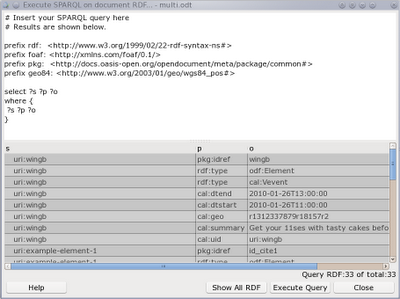
Shown below is the new RDF Editor dialog. The file menu allows you to import and export RDF/XML files into the document. The Triple menu has the same actions as the toolbar; new, copy, and delete. Shown at the bottom of the dialog is the total number of RDF triples for this document. Clicking on a cell in the table lets you edit it and you can use the existing URI prefixes if you like, for example rdf:type instead of the full URI. I have to allow configuration of those prefixes yet.
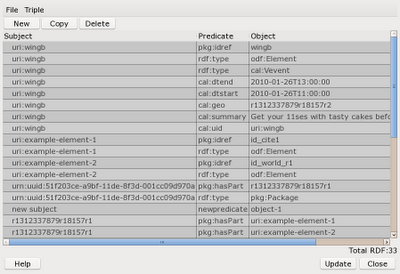 When you select some text in Abiword you can use Insert/RDF Link to create a new RDF link for that text. This is much like making a bookmark, hyperlink and other items.
When you select some text in Abiword you can use Insert/RDF Link to create a new RDF link for that text. This is much like making a bookmark, hyperlink and other items.
The context menu for an RDF link allows you to edit the RDF associated with link. That window is shown below. There can be many RDF links in scope at any location in the document. Consider the case where a paragraph has RDF linked to it and a sentence and word does too. So when you bring up the RDF editor window from the context menu of an RDF link you get a combo box letting you select which links you want to see the RDF associated with.
By default the editor shows you all the RDF Links that are in scope where the cursor was located when you opened the dialog from the context menu. In this case widetime is an RDF link for the whole paragraph and wingb is for three words at the end of the paragraph. The dialog shows you the triples that link the subjects to this location: those with ?subject pkg:idref widetime. Selecting a different RDF link from the combo box restricts the triples shown to be only those associated with the RDF link you have chosen.
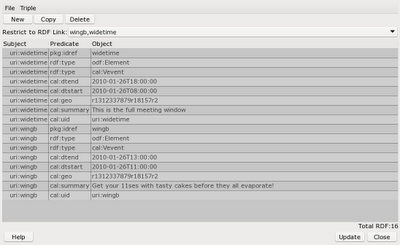 I decided to make the dialog automatically link any new triples you create or edit to the RDF link you have specified in the combo box. If there is more than one RDF link shown then the first link is used for new and updated triples.
I decided to make the dialog automatically link any new triples you create or edit to the RDF link you have specified in the combo box. If there is more than one RDF link shown then the first link is used for new and updated triples.
This allows you to select some text, create an RDF link, right click the link and "Show RDF" from the context menu and start adding and editing triples and Abiword will automatically associate all those shown with the RDF link you have selected. Yay, full, low level RDF support with a GUI ;)
In case you have forgotten the scope of an RDF link in the document, the RDF editor will select the scope in the main document when you select a triple in the editor. I might make that functionality have a toggle button in the toolbar instead of making it happen automatically all the time.
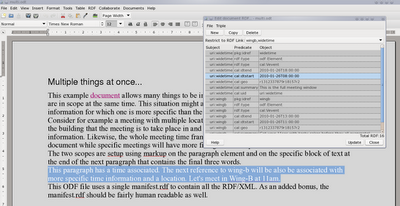
One of the plugins that comes with Abiword is the "AbiCommand" which gives you a console interface to Abiword. You can start it from the shell using:
$ abiword --plugin AbiCommand
...
AbiWord command line plugin: Type "quit" to exit
AbiWord:>
I have added some new RDF commands to the AbiCommand plugin which allows fairly good interaction with RDF from the command line. The context-model commands allow you to set and interact with a submodel of all the RDF in the document. For example, only the RDF that is associated with a given xml:id. All updates to RDF happen via a mutation object. So you first use rdf-mutation-create, then add/remove as desired and complete things with rdf-mutation-commit. For those who are still reading now, see pd_DocumentRDF.h in the C++ source code and you'll notice createMutation() in the model, with add(), remove(), commit() and rollback() methods. The new commands in AbiCommand are shown below:
Some examples of AbiCommand interaction are shown below to give a little idea of use. These are using the multi.odt from my plugtest github repository.
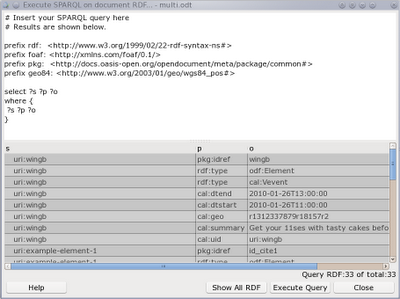
Shown below is the new RDF Editor dialog. The file menu allows you to import and export RDF/XML files into the document. The Triple menu has the same actions as the toolbar; new, copy, and delete. Shown at the bottom of the dialog is the total number of RDF triples for this document. Clicking on a cell in the table lets you edit it and you can use the existing URI prefixes if you like, for example rdf:type instead of the full URI. I have to allow configuration of those prefixes yet.
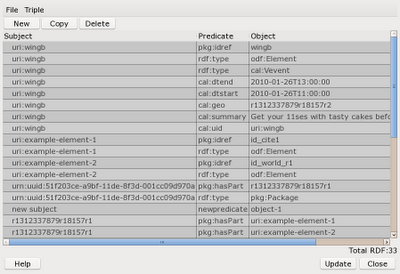 When you select some text in Abiword you can use Insert/RDF Link to create a new RDF link for that text. This is much like making a bookmark, hyperlink and other items.
When you select some text in Abiword you can use Insert/RDF Link to create a new RDF link for that text. This is much like making a bookmark, hyperlink and other items.
The context menu for an RDF link allows you to edit the RDF associated with link. That window is shown below. There can be many RDF links in scope at any location in the document. Consider the case where a paragraph has RDF linked to it and a sentence and word does too. So when you bring up the RDF editor window from the context menu of an RDF link you get a combo box letting you select which links you want to see the RDF associated with.
By default the editor shows you all the RDF Links that are in scope where the cursor was located when you opened the dialog from the context menu. In this case widetime is an RDF link for the whole paragraph and wingb is for three words at the end of the paragraph. The dialog shows you the triples that link the subjects to this location: those with ?subject pkg:idref widetime. Selecting a different RDF link from the combo box restricts the triples shown to be only those associated with the RDF link you have chosen.
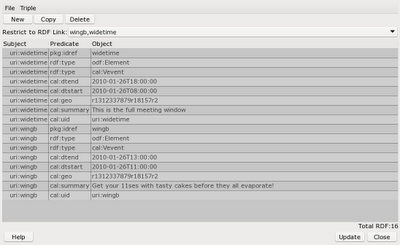 I decided to make the dialog automatically link any new triples you create or edit to the RDF link you have specified in the combo box. If there is more than one RDF link shown then the first link is used for new and updated triples.
I decided to make the dialog automatically link any new triples you create or edit to the RDF link you have specified in the combo box. If there is more than one RDF link shown then the first link is used for new and updated triples.
This allows you to select some text, create an RDF link, right click the link and "Show RDF" from the context menu and start adding and editing triples and Abiword will automatically associate all those shown with the RDF link you have selected. Yay, full, low level RDF support with a GUI ;)
In case you have forgotten the scope of an RDF link in the document, the RDF editor will select the scope in the main document when you select a triple in the editor. I might make that functionality have a toggle button in the toolbar instead of making it happen automatically all the time.
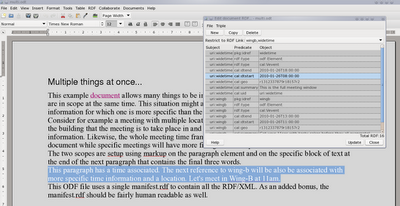
One of the plugins that comes with Abiword is the "AbiCommand" which gives you a console interface to Abiword. You can start it from the shell using:
$ abiword --plugin AbiCommand
...
AbiWord command line plugin: Type "quit" to exit
AbiWord:>
I have added some new RDF commands to the AbiCommand plugin which allows fairly good interaction with RDF from the command line. The context-model commands allow you to set and interact with a submodel of all the RDF in the document. For example, only the RDF that is associated with a given xml:id. All updates to RDF happen via a mutation object. So you first use rdf-mutation-create, then add/remove as desired and complete things with rdf-mutation-commit. For those who are still reading now, see pd_DocumentRDF.h in the C++ source code and you'll notice createMutation() in the model, with add(), remove(), commit() and rollback() methods. The new commands in AbiCommand are shown below:
...RDF subsystem...
Where a function reads RDF, it will try to use the RDF context model if it is set
Otherwise the entire RDF for the document is used.
An RDF context is obtained using rdf-set-context*
and cleared with rdf-clear-context-model
rdf-import <src> - load all RDF from an RDF/XML file at <src> into the document
rdf-export <dst> - save all document RDF to an RDF/XML file at <dst>
rdf-clear-context-model - RDF can at times use a context model which is a subset of
all the RDF associated with the document.
This command clears that and uses all the RDF again.
rdf-set-context-model-pos <pos> - Use a context model with the subset of RDF
associated with the given document position
rdf-set-context-model-xmlid <xmlid> [readxmlid1,readxmlid2]
- Use a context model with the subset of RDF
associated with the given document xml:id value
rdf-context-show-objects <s> <p> - Show the object list for the given subject,predicate pair
rdf-context-show-subjects <p> <o> - Show the subject list for the given predicate,object pair
rdf-context-contains <s> <p> <o> - True if the triple is there.
rdf-context-show-arcs-out <s> - Show the predicate objects associated
with the given subject
rdf-get-xmlids - Get a comma separated list of the xml:ids assocaited
with the current cursor location
rdf-get-all-xmlids - Get a comma separated list of all the xml:ids
rdf-get-xmlid-range <xmlid> - Show the start and end document position associated
with the given <xmlid>
rdf-movept-xmlid-start <xmlid> - Move the cursor location to the start of the range
for the given xml:id value
rdf-movept-xmlid-end <xmlid> - Move the cursor location to the end of the range
for the given xml:id value
rdf-uri-to-prefixed <uri> - Convert full uri to prefix:rest
rdf-prefixed-to-uri <uri> - Convert prefix:rest to full uri
rdf-size - Number of RDF triples for context
rdf-mutation-create - Start a RDF mutation for the document
rdf-mutation-add <s> <p> <o>- Add the given triple to the current mutation
rdf-mutation-remove <s> <p> <o>- Remove the given triple in the current mutation
rdf-mutation-commit - Commit current RDF mutation to the document
rdf-mutation-rollback - Throw away changes in current RDF mutation
rdf-execute-sparql - Execute SPARQL query against RDF context
rdf-xmlid-insert <xmlid> - Insert xml:id for current selection
rdf-xmlid-delete <xmlid> - Delete the xml:id from the document
Some examples of AbiCommand interaction are shown below to give a little idea of use. These are using the multi.odt from my plugtest github repository.
load /tmp/multi.odt
rdf-export /tmp/output.rdf
rdf-import /tmp/extra.rdf
rdf-set-context-model-pos 1006
rdf-export /tmp/1006.rdf
rdf-set-context-model-xmlid wingb
rdf-export /tmp/wingb.rdf
rdf-clear-context-model
rdf-export /tmp/all.rdf
rdf-get-xmlid-range wingb
rdf-execute-sparql "prefix rdf: <http://www.w3.org/1999/02/22-rdf-syntax-ns#>
prefix foaf: <http://xmlns.com/foaf/0.1/>
prefix pkg: <http://docs.oasis-open.org/opendocument/meta/package/common#>
prefix geo84: <http://www.w3.org/2003/01/geo/wgs84_pos#>
select ?s ?p ?o ?rdflink
where {
?s ?p ?o .
?s pkg:idref ?rdflink .
filter( str(?rdflink) = \"wingb\" || str(?rdflink) = \"widetime\" )
}"
load /tmp/multi.odt
movept +27
selectstart
movept +4
rdf-xmlid-insert foo
save /tmp/updated.odt
load /tmp/multi.odt
rdf-context-contains uri:wingb rdf:type http://www.w3.org/2002/12/cal/icaltzd#Vevent
rdf-context-show-objects uri:wingb rdf:type
rdf-context-show-subjects rdf:type http://www.w3.org/2002/12/cal/icaltzd#Vevent
rdf-context-show-arcs-out uri:wingb
Tuesday, August 2, 2011
RDF Linking in Abiword
Another minor step forward in the quest to make the RDF facility in ODF more useful to document authors... Abiword can now create links to RDF and you can jump to these links in a similar manner to how bookmarks work. The upside to using RDF links over bookmarks is that you can associate meaning with the RDF links. So for example, the text "Barry" can be associated with his vcard and possibly normal work geolocation.
Making a new RDF link is just like inserting a bookmark:
 And the "Go To..." dialog now offers RDF links as first class citizens. I did a little tweaking to this goto window while I was at it; moving things into a paged configuration and abstracting out some common code into utility functions.
And the "Go To..." dialog now offers RDF links as first class citizens. I did a little tweaking to this goto window while I was at it; moving things into a paged configuration and abstracting out some common code into utility functions.
 On the API front, there are now STL like iterators for the RDF and that theme will be present in the query results engine and perhaps also in the arcsOut() API. Speaking of querying, the window for SPARQL is coming along. I'll start working on the actual query execution shortly. Notice that the RDF triples are shown with namespaces in effect so you get something more readable.
On the API front, there are now STL like iterators for the RDF and that theme will be present in the query results engine and perhaps also in the arcsOut() API. Speaking of querying, the window for SPARQL is coming along. I'll start working on the actual query execution shortly. Notice that the RDF triples are shown with namespaces in effect so you get something more readable.
 As I mentioned in my previous post, the purple links can be turned on and off to highlight parts of the document with RDF associated. Using a special menu item you can pull up the SPARQL query dialog with a preformed query to show just the RDF associated with the current cursor location.
As I mentioned in my previous post, the purple links can be turned on and off to highlight parts of the document with RDF associated. Using a special menu item you can pull up the SPARQL query dialog with a preformed query to show just the RDF associated with the current cursor location.
I admit that some of this is quite low level, for example directly inspecting the triples for the cursor position. But full disclosure isn't a bad thing right? I syndicated this to planet KDE because Calligra handles RDF too. Hopefully posts about RDF are interesting to hackers regardless of the desktop platform :)
Making a new RDF link is just like inserting a bookmark:
 And the "Go To..." dialog now offers RDF links as first class citizens. I did a little tweaking to this goto window while I was at it; moving things into a paged configuration and abstracting out some common code into utility functions.
And the "Go To..." dialog now offers RDF links as first class citizens. I did a little tweaking to this goto window while I was at it; moving things into a paged configuration and abstracting out some common code into utility functions. On the API front, there are now STL like iterators for the RDF and that theme will be present in the query results engine and perhaps also in the arcsOut() API. Speaking of querying, the window for SPARQL is coming along. I'll start working on the actual query execution shortly. Notice that the RDF triples are shown with namespaces in effect so you get something more readable.
On the API front, there are now STL like iterators for the RDF and that theme will be present in the query results engine and perhaps also in the arcsOut() API. Speaking of querying, the window for SPARQL is coming along. I'll start working on the actual query execution shortly. Notice that the RDF triples are shown with namespaces in effect so you get something more readable. As I mentioned in my previous post, the purple links can be turned on and off to highlight parts of the document with RDF associated. Using a special menu item you can pull up the SPARQL query dialog with a preformed query to show just the RDF associated with the current cursor location.
As I mentioned in my previous post, the purple links can be turned on and off to highlight parts of the document with RDF associated. Using a special menu item you can pull up the SPARQL query dialog with a preformed query to show just the RDF associated with the current cursor location.I admit that some of this is quite low level, for example directly inspecting the triples for the cursor position. But full disclosure isn't a bad thing right? I syndicated this to planet KDE because Calligra handles RDF too. Hopefully posts about RDF are interesting to hackers regardless of the desktop platform :)
Subscribe to:
Posts (Atom)